Develop your Excel skills to boost your career starting today !
The Beginner Excel program is designed to provide you with a solid foundation in Excel usage, an essential tool for data processing and analysis. Whether you’re a student, professional, or simply eager to develop new skills, this training will guide you through Excel’s fundamental features and help you master common tasks. Join our Beginner Excel training program and give your career a decisive boost starting today!

Develop your Excel skills to boost your career starting today !

The Beginner Excel program is designed to provide you with a solid foundation in Excel usage, an essential tool for data processing and analysis. Whether you’re a student, professional, or simply eager to develop new skills, this training will guide you through Excel’s fundamental features and help you master common tasks. Join our Beginner Excel training program and give your career a decisive boost starting today!
About the Beginner Excel Program
Get acquainted with the main elements of the Excel interface.
Learn to save and edit workbooks efficiently.
Initiate yourself to entering and copying cell contents.
Master the construction of basic calculation formulas and understand Excel's fundamental concepts.
Develop your skills in entering data and formulas.
Discover how to link your Excel data with Word and PowerPoint for seamless integration of your documents and presentations.
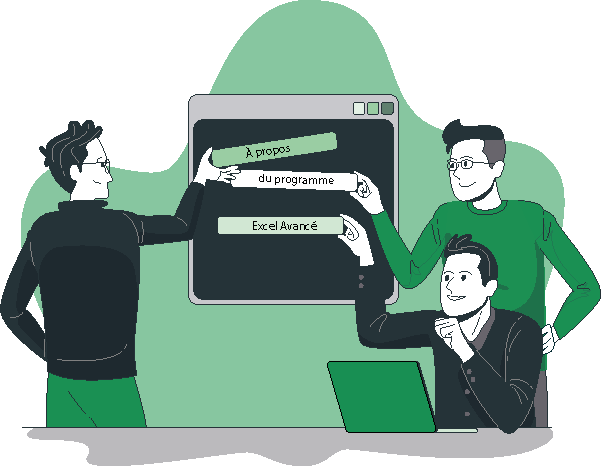
The details of the Beginner Excel training
- Getting familiar with the ribbon, quick access toolbar, status bar:
- Introduction to interface elements: explanation of the ribbon and its tabs.
- Customization of the quick access toolbar.
- Using the status bar to monitor important information.
- Save, modify a workbook
- Creating a new workbook and saving in different formats (xlsx, xls, pdf).
- Automatic save techniques and file recovery.
- Modifying existing workbooks and version management.
- Enter and copy cell contents
- Entering text, numbers, and dates into cells.
- Using fill handles to duplicate cell contents.
- Automatic fill techniques and series incrementation.
- Build a calculation formula
- Introduction to basic formulas and operators (+, -, *, /).
- Using simple functions (SUM, AVERAGE, MAX, MIN).
- Managing relative, absolute, and mixed references.
- Identify basic concepts
- Understanding concepts of cells, rows, columns, sheets, and workbooks.
- Navigating sheets and using keyboard shortcuts to improve efficiency.
- Enter data, formulas
- Quick data entry techniques and formula accuracy verification.
- Using formula wizards to avoid errors.
- Format cells: present numbers, text, titles
- Applying number formats (currency, percentage, date, time).
- Using cell styles to format text, titles, and borders.
- Alignment techniques, cell merging, and applying background colors.
- Apply a table style
- Using predefined styles to give tables a professional appearance.
- Customizing table styles to meet specific needs.
- Sort and filter data
- Ascending and descending sort techniques to organize data.
- Applying filters to display specific subsets of data.
- Using advanced filters for complex sorting criteria.
- Define conditional formatting
- Create conditional formatting rules to highlight specific data.
- Use data bars, color shades, and icons to visualize trends.
- Print the entire or part of the table, title, paginate
- Prepare documents for printing: layout, orientation, margins.
- Add titles, headers, and footers for a neat presentation.
- Pagination and printing techniques for specific areas.
- Format data into a table
- Use Excel tables for dynamic data management.
- Apply table formats to improve readability and analysis.
- Apply multi-criteria and custom sorts
- Use sorting features to organize data according to multiple criteria.
- Create custom sorts for specific needs.
- Query, extract data with automatic filters
- Use automatic filters to display only relevant data.
- Apply advanced filters for complex searches.
- Remove duplicates
- Identify and eliminate duplicates in your data lists.
- Maintain data integrity and accuracy.
- Set up pivot tables
- Insert, move, copy one or multiple sheets
- Add new sheets to a workbook.
- Move and copy sheets within a workbook or between workbooks.
- Modify multiple sheets simultaneously
- Select and modify multiple sheets at the same time.
- Techniques for synchronizing modifications.
- Link data between tables
- Create dynamic links between different sheets for automatic updates.
- Use formulas to extract data from different sheets.
- Build summary tables
- Techniques for creating summary tables that consolidate key data.
- Use consolidation formulas and summary calculations.
