Transform your Intermediate Excel skills into powerful data analysis and visualization!
Develop your Excel skills and become an expert in data management and analysis. This intermediate training program will take you to the next level in Excel usage.
You’ll explore advanced techniques to automate tasks, create complex formulas, build elaborate charts, and effectively exploit data lists.
You’ll explore advanced techniques to automate tasks, create complex formulas, build elaborate charts, and effectively exploit data lists.

Transform your Intermediate Excel skills into powerful data analysis and visualization!

Develop your Excel skills and become an expert in data management and analysis. This intermediate training program will take you to the next level in Excel usage.
You’ll explore advanced techniques to automate tasks, create complex formulas, build elaborate charts, and effectively exploit data lists.
You’ll explore advanced techniques to automate tasks, create complex formulas, build elaborate charts, and effectively exploit data lists.
About the Intermediate Excel Program
Save time and increase accuracy by automating repetitive tasks.
Master complex formulas, statistical analysis, and text manipulation to extract insights from your data.
Create elaborate charts and leverage data lists with advanced sorting and filtering.
Master pivot tables for in-depth and interactive analyses.
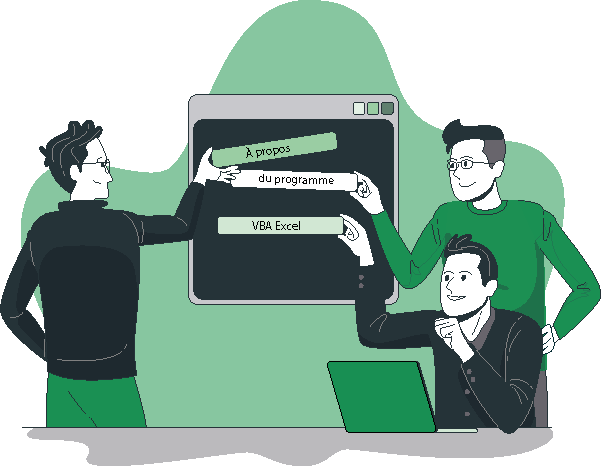
The details of the Intermediate Excel training
- Define conditional formatting rules
- Learn to use colors and icons to quickly visualize important data.
- Create custom rules to automate cell formatting based on their content.
- Facilitate and control data entry with data validation
- Restrict user inputs to prevent input errors.
- Use drop-down lists to simplify the entry of repetitive data.
- Master the copying of formulas: relative references (A1), absolute ($A$1), or mixed (A$1, $A1)
- Understand the different types of references and their use in formulas.
- Automate formula copying to save time.
- Facilitate formula creation: use names
- Assign names to cells and cell ranges to make formulas more readable.
- Manage names in the workbook for better organization.
- Set up simple, complex, nested conditions: IF, OR, AND, ISBLANK…
- Use the IF function to create simple conditions.
- Combine the OR and AND functions for more complex conditions.
- Create nested conditions for advanced calculations.
- Calculate statistics: COUNT, COUNTA, COUNTIF, MEDIAN…
- Use counting functions to analyze data.
- Calculate median, mean, and other important statistics.
- Relate data with the VLOOKUP function
- Use VLOOKUP to find data in a table.
- Handle errors and not found values in lookups.
- Calculate dates, times: EDATE, EOMONTH, DATEDIF…
- Use date functions to calculate deadlines and durations.
- Manage calendars and periods in Excel.
- Manipulate text: LEFT, RIGHT, MID, LEN…
- Extract text parts from cells.
- Use text functions to clean up and organize textual data.
- Succeeding with a chart: reminders about the steps to follow
- Choose the appropriate chart type for the data to be presented.
- Configure axes, legends, and titles for better readability.
- Combine multiple chart types into one
- Create combined charts to compare different data series.
- Customize charts for a professional presentation.
- Compare series of different orders of magnitude
- Use charts with secondary axes to compare disparate data.
- Optimize presentation for clear and precise comparisons.
- Convert data into a table
- Utilize Excel tables for dynamic data management.
- Apply table formatting to enhance readability and analysis.
- Apply multi-criteria and custom sorts
- Utilize sorting features to organize data based on multiple criteria.
- Create custom sorts to fulfill specific needs.
- Query, extract data with automatic filters
- Use automatic filters to display only relevant data.
- Apply advanced filters for complex searches.
- Remove duplicates
- Identify and eliminate duplicates within your data lists.
- Maintain data integrity and accuracy.
- Set up pivot tables
- Create pivot tables with 1, 2, or 3 dimensions.
- Create pivot tables to analyze and summarize data.
- Configure multiple dimensions for detailed analysis.
- Group information by period, slice
- Use grouping to organize data by dates or categories.
- Customize groupings for specific analyses.
- Filter, sort, hide data
- Apply filters and sorts in pivot tables.
- Hide data for clearer presentation.
- Add ratios, percentages
- Calculate ratios and percentages for comparative analyses.
- Present results in a understandable and useful way.
- Insert a pivot chart
- Create pivot charts to visualize analyses.
- Customize charts for optimal presentation.
